Visual basic allows us to manage databases created with
different database programs such as MS Access, Dbase, Paradox and etc. In this
lesson, we are not dealing with how to create database files but we will see how
we can access database files in the VB environment. In the following example, we will create a simple database
application which enable one to browse customers' names. To create this
application, insert the data control into the new form. Place the data
control somewhere at the bottom of the form. Name the data control as
data_navigator. To be able to use the data control, we need to connect it to any
database. We can create a database file using any database application but I
suggest we use the database files that come with VB6. Let select NWIND.MDB as
our database file.
To connect the data control to this database,
double-click the
DatabaseName property in the
properties window and select the above file, i.e NWIND.MDB. Next,
double-click on the
RecordSource property to select
the customers table from the database. You can also change the caption of the
data control to anything but I use "Click to browse Customers" here. After that,
we will place a label and change its caption to Customer Name. Last but
not least, insert another label and name it as cus_name and leave the label
empty as customers' names will appear here when we click the arrows on the data
control. We need to bind this label to the data control for the application to
work. To do this, open the label's
DataSource and
select data_navigator that will appear automatically. One more thing that we
need to do is to bind the label to the correct field so that data in this field
will appear on this label. To do this, open the
DataField
property and select ContactName. Now, press F5 and run the program. You should
be able to browse all the customers' names by clicking the arrows on the data
control.
The Design Interface.
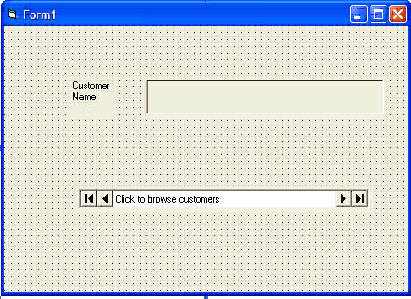
The Runtime Interface

You can also add other fields using exactly the same method. For example, you
can add adress, City and telephone number to the database browser.
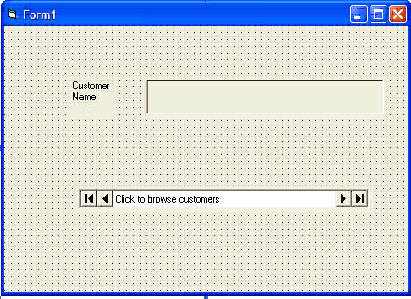
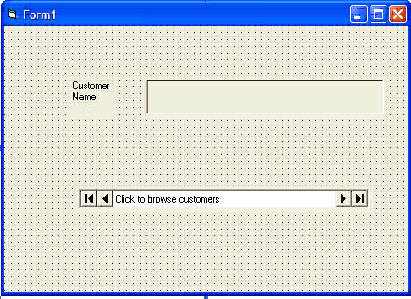





0 comments :
Post a Comment