<Previous Lesson><<Home>>< Next Lesson>
In the previous chapter, we have learned to use
the basic SQL keywords SELECT and FROM to manipulate database in Visual Basic 6
environment. In this lesson, you will learn to use more SQL keywords. One of the
more important SQL keywords is WHERE. This keyword allows the user to search for
data that fulfill certain criteria.
The Syntax is as follows:
SELECT fieldname1,fieldname2,.....,fieldnameN FROM TableName WHERE
Criteria
The criteria can be specified using operators
such as =, >,<, <=, >=, <> and Like.
Using the database books.mdb created in the
previous chapter, we will show you a few examples. First of all, start a
new project and insert a DataGrid control and an ADO control into the form. . At
the ADODC property pages dialog box, click on the
Recordsource tab and select 1-adCmdText under command type and
under Command Text(SQL) key in SELECT * FROM book. Next, insert one
textbox and put it on top of the DataGrid control, this will be the place where
the user can enter SQL query text. Insert one command button and change the
caption to Query. The design interface is shown below:

Example 28.1: Query based on Author
Run the program and key in the following SQL query statementSELECT Title, Author FROM book WHERE Author='Liew Voon Kiong'
Where you click on the query button, the DataGrid will display the author name Liew Voon Kiong. as shown below:
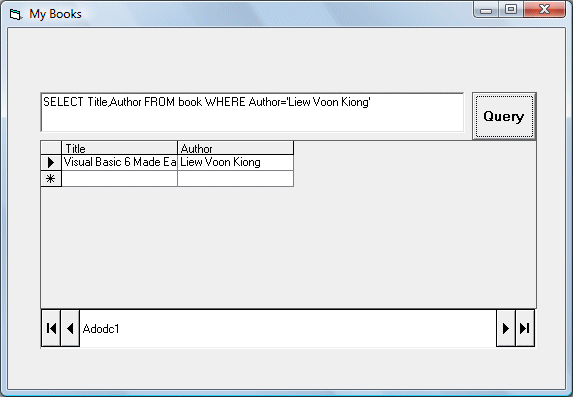
Example 28.2:Query based on year
Run the program and key in the following SQL query statement:SELECT * FROM book WHERE Year>2005
When you click on the query button, the DataGrid will display all the books that were published after the year 2005.

You can also try following queries:
- SELECT * FROM book WHERE Price<=80
- SELECT * FROM book WHERE Year=2008
- SELECT * FROM book WHERE Author<>'Liew Voon Kiong'
You may also search for data that contain certain
characters by pattern matching. It involves using the Like operator and
the % symbol. For example, if you want to search for a author name that
begins with alphabet J, you can use the following query statement
SELECT * FROM book WHERE Author Like 'J%'>
Where you click on the query command button, the
records where authors' name start with the alphabet J will be displayed, as
shown below:

Next, if you wish to rank order the data, either
in ascending or descending order, you can use the ORDER By , ASC (for
ascending) and DESC(Descending) SQL keywords.
The general structures are
SELECT fieldname1, fieldname2.....FROM table ORDER BY fieldname ASC
SELECT fieldname1, fieldname2.....FROM table ORDER BY fieldname DESC
Example 28.3:
The following query statement will rank the
records according to Author in ascending order.
SELECT Title, Author FROM book
ORDER BY Author ASC

Example 28.4
The following query statement will rank the
records according to price in descending order.
SELECT Title, Price FROM book ORDER BY Price DESC




0 comments :
Post a Comment